Opening a picture on Microsoft Word:
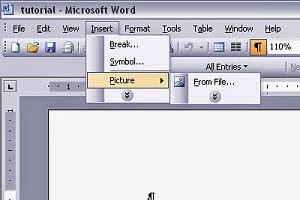
1. Open Microsoft Word. There will be a drop-down menu on the top called "Insert". Click on it. There will be a thing on that menu that says "Picture". Mouse over that and click on "From File".
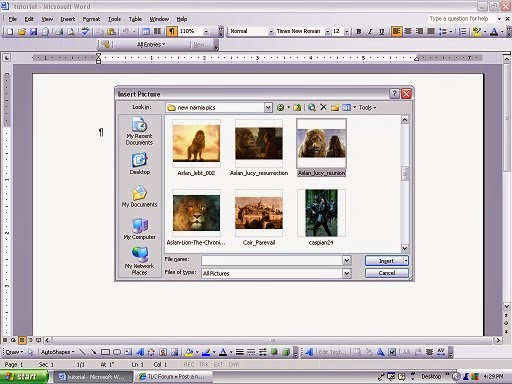
2. Find the picture you'll be using (hopefully you already know how to do this). Then click "Insert".
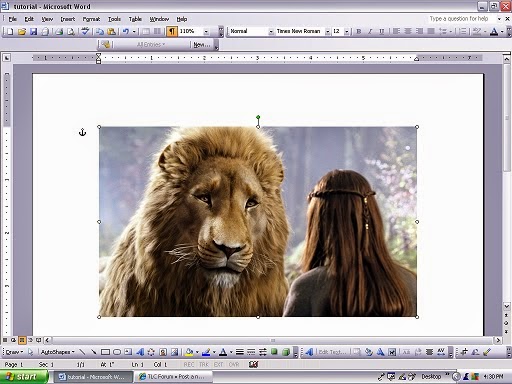
3. The picture is now in your document!
Cropping and Resizing
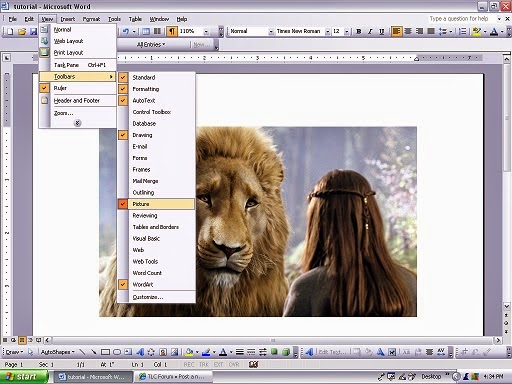
1. Be sure "Picture" is one of your toolbars. If it isn't, go to the "View" dropdown menu and higlight "Toolbars". It should be right there.
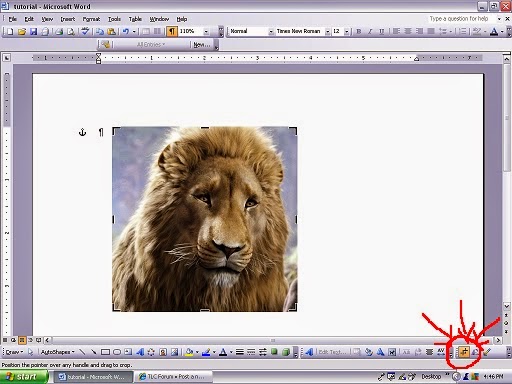
2. Cropping: On the "Pictures" toolbar, there is a button that looks like two right angles crossing each other. This is the cropping tool. Click on it. You'll see some short, thick black lengths of line on the corners and along the sides of your pictures. Click and drag them to crop your picture.
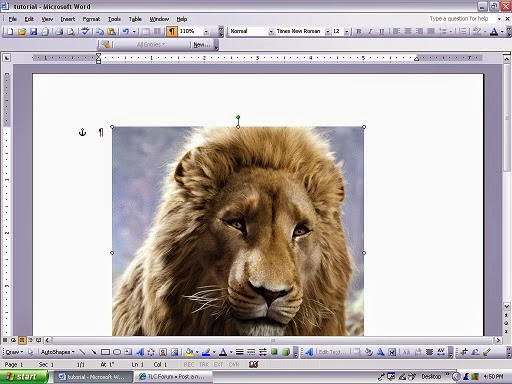
3. Resizing: Click on your picture. In the corners and along the sides there will be little white circles. Unless you want your picture to be really squished, don't touch the ones on the sides. Now click "Shift" on your computer keyboard, click on one of the corner circles, and drag it to the correct size you want. (Clicking "Shift" with this keeps the picture's proportions the same way they were before.)
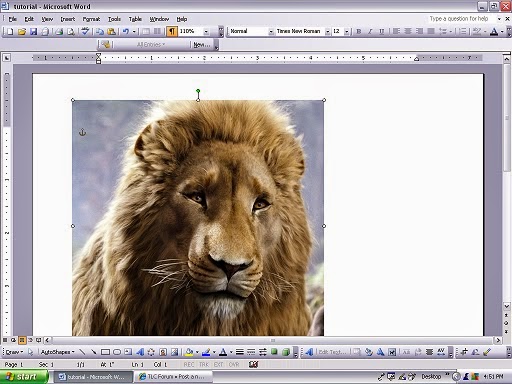
4. To move the picture, simply click on it and drag it to wherever it is you want it. (You can also use the arrows on your keyboard to move it.)
Other things you can do with pictures are:
Rotate
Add text
Make one color in the picture semitransparent
Add a spotlight
So if I make any more tutorials later, I can show you how to do those things as well.
Statistics: Posted by hobbit_of_narnia — Sat Jul 26, 2014 10:01 pm
]]>