As written in these guidelines.
Statistics: Posted by elanorelle — Sun Dec 04, 2016 10:02 pm
]]>
]]>
Statistics: Posted by hobbit_of_narnia — Wed Jan 28, 2015 8:39 pm
]]>
Statistics: Posted by narniac101 — Wed Jan 28, 2015 8:37 pm
]]>
This is the homepage at ezgif.com.
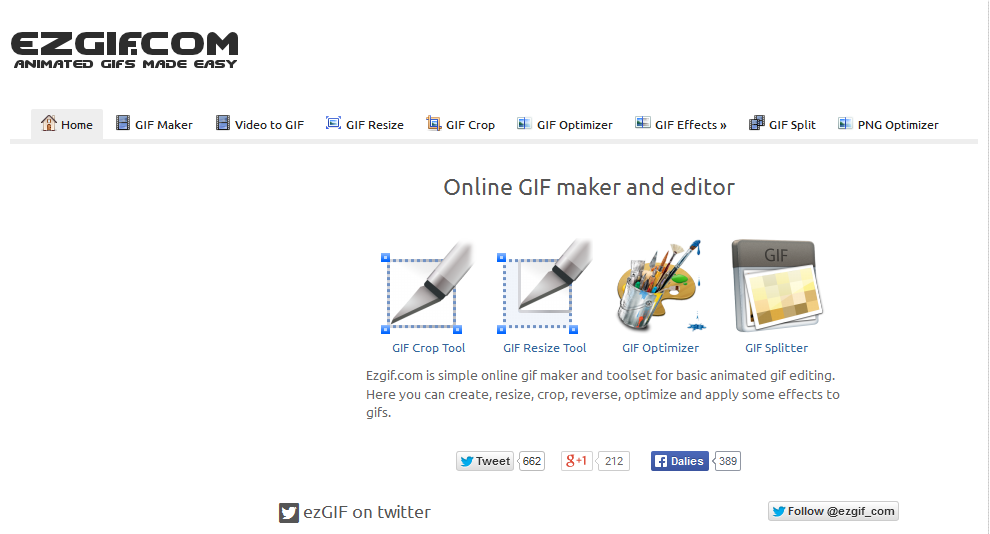
RESIZING
Now I'm on the the resize page, which I got to by clicking the GIF Resize tab along the top of the homepage. I'm going to click "Browse" and find the picture on my computer. Once I've found it I'll click "Upload!"
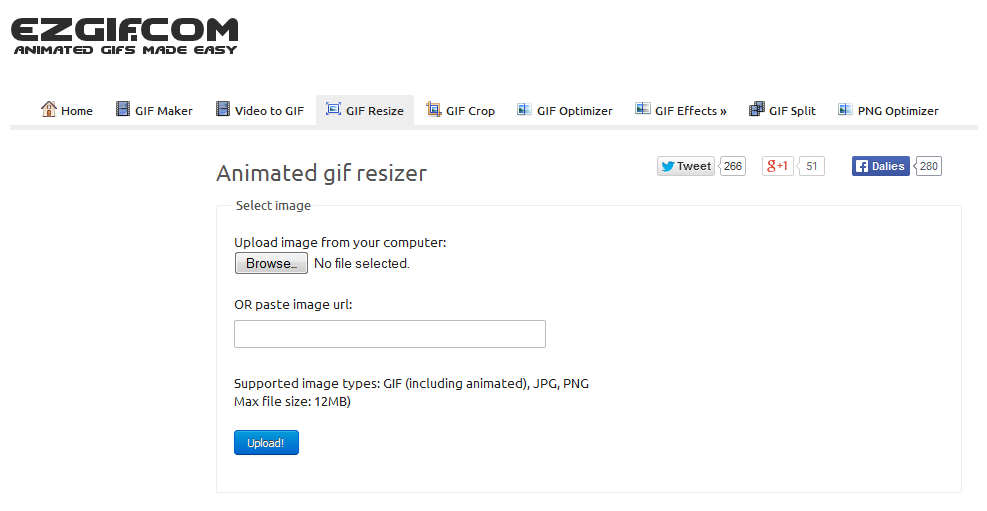
So now my picture is uploaded. It's going to be 500 wide, and it will automatically resize the rest once I click "Resize it!"
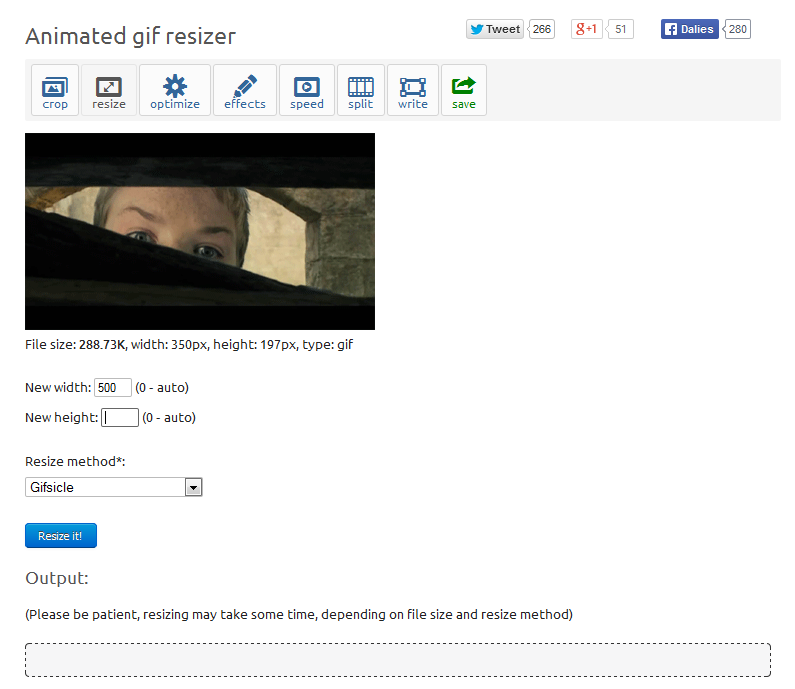
Here's the result. I'll save it to my computer and continue to the next step.
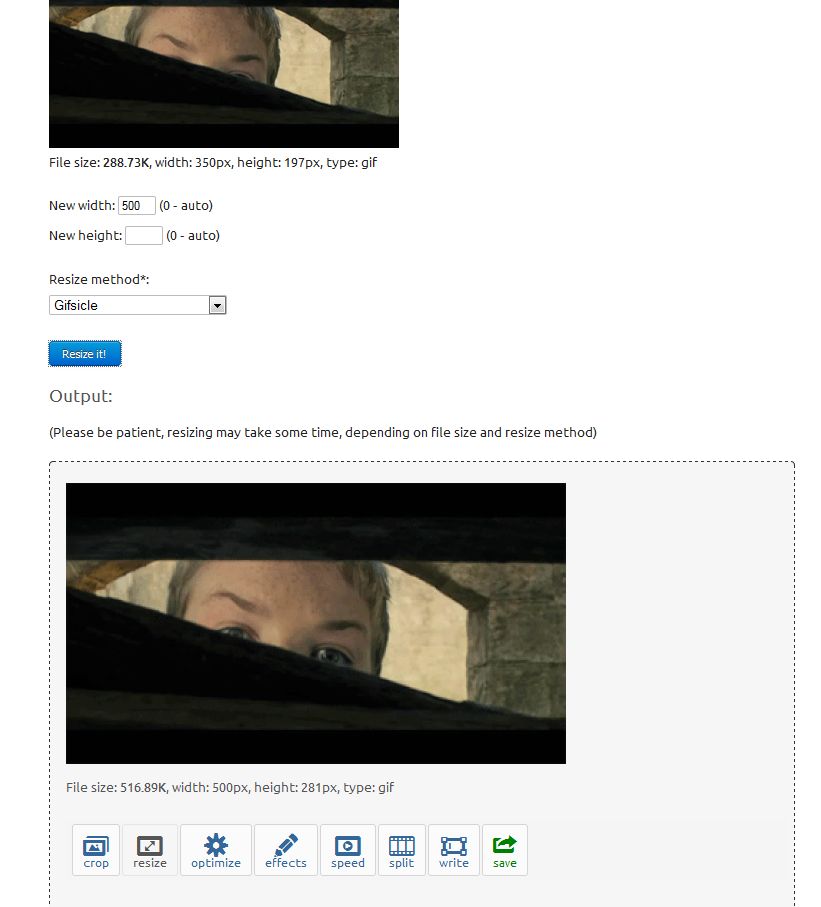
CROPPING
I loaded my resized picture. Here I've typed in the size I want (500x160) and dragged the little box to were I want it. Now I'll click "Crop it!"
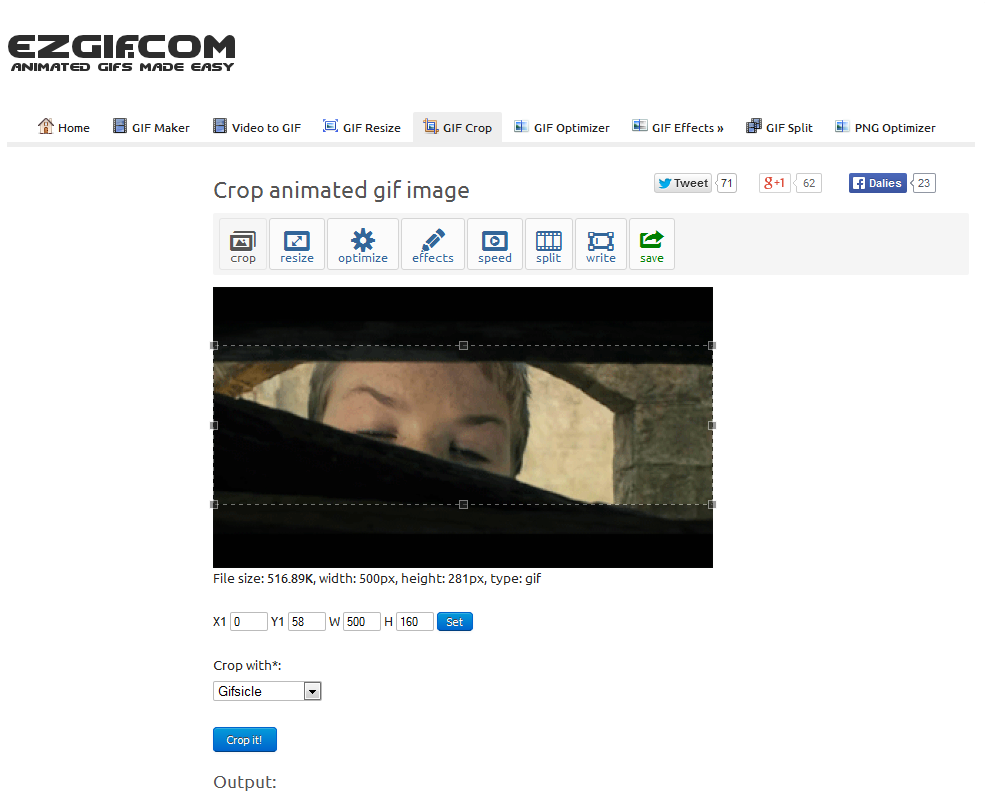
Here we go. Again I'll save it to my computer.

FILTERING
Here's the "Effects" toolbar. First I'm going to do my color filter, which will give the picture an interesting color effect.
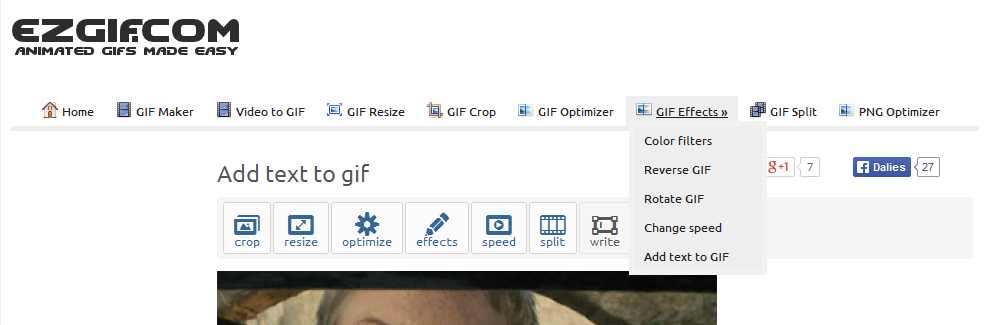
I'm choosing the "Toaster" filter, as you can see down at the bottom.
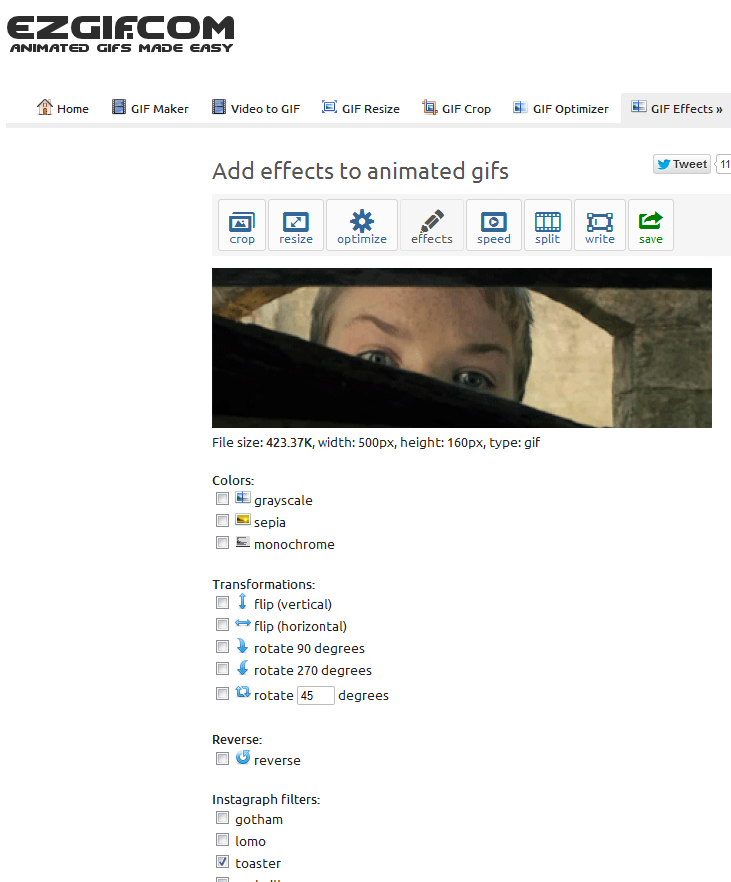
I've applied the filter now, and I'll save the picture to my computer.
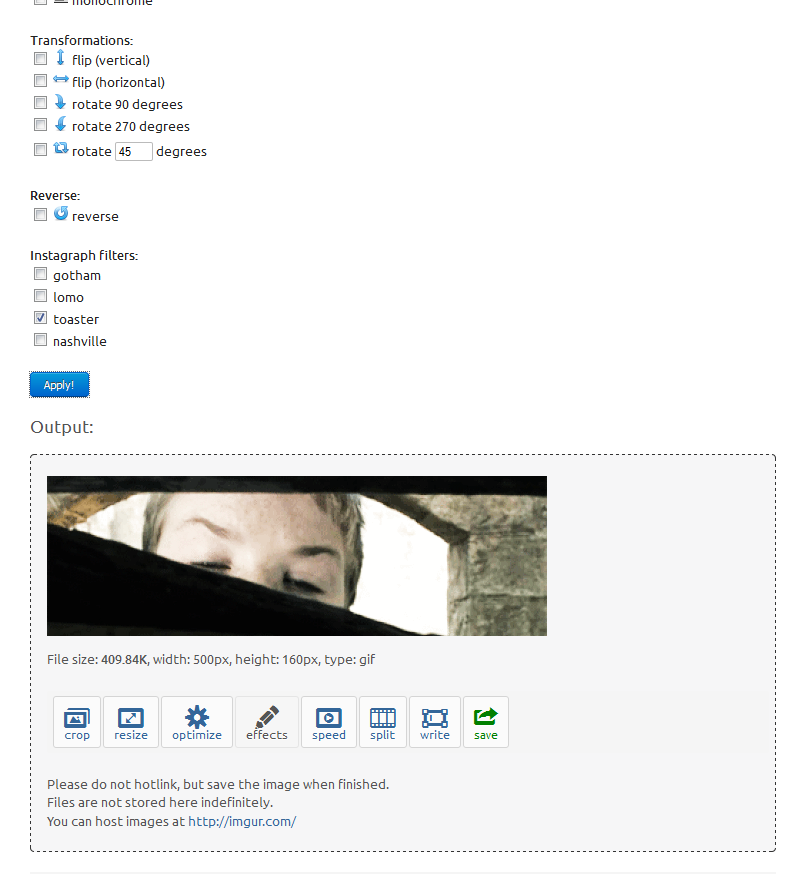
ADDING TEXT
Now, on that same "Effects" toolbar, I'm going to find "Add Text". I'll put in a bunch of question marks along the bottom of the sig, since Eustace looks really curious in the picture.
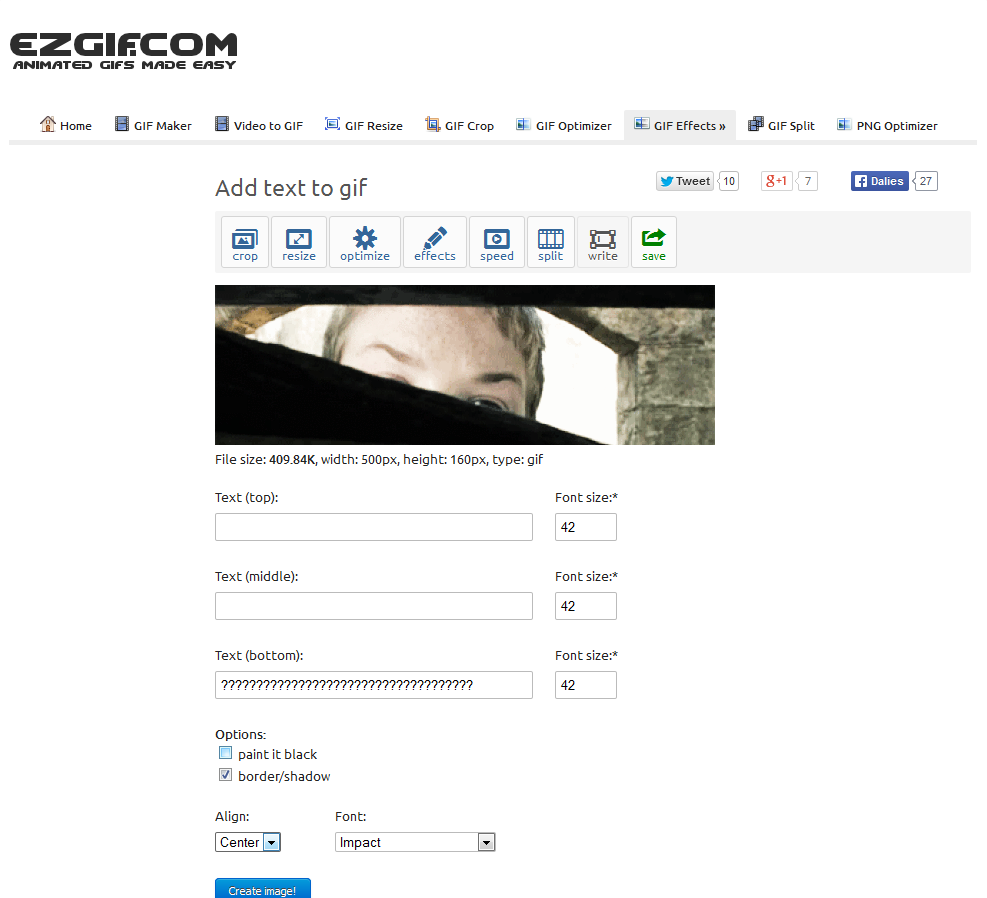
Applied, and once again I'll save it to the computer.
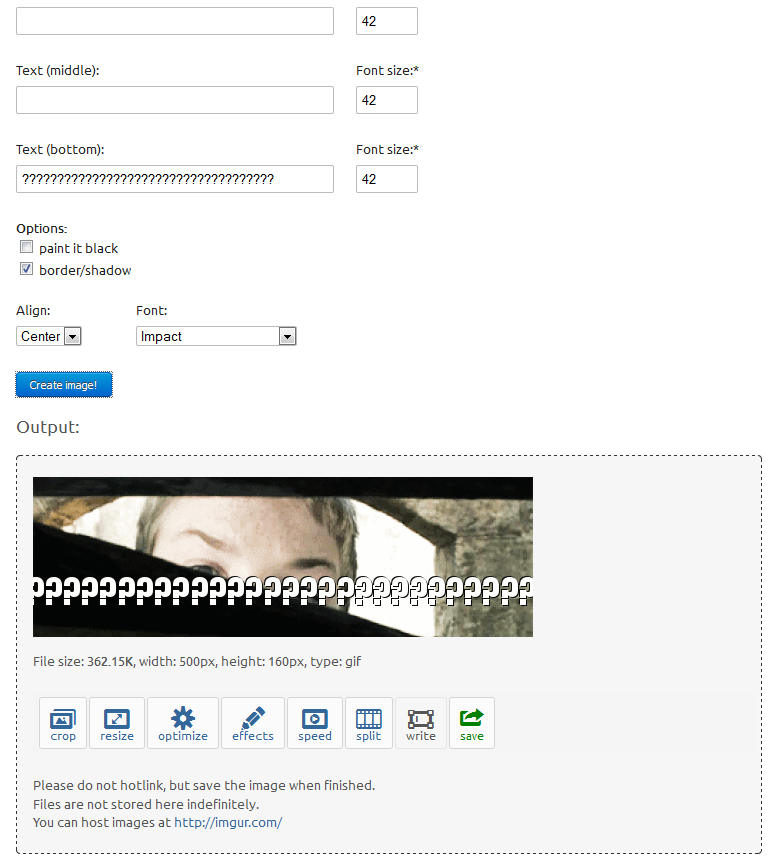
FINISHED RESULT
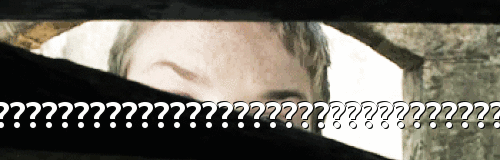
Statistics: Posted by hobbit_of_narnia — Wed Jan 28, 2015 8:14 pm
]]>